Problem: Recently, I had the privilege to work on a computer, that according to the customer was always running out of space. That surprised me because the computer had a Samsung 750GB EVO SSD. The computer was a Lenovo ThinkCentre A70z running Windows 7. We had upgraded the computer from a traditional hard drive to a SSD a year ago and I was sure they had plenty of space. I decided to dig into the issue and find out what the problem was.
I noticed right away using Windows Explorer that drive C had around 75GB of free space. I browsed to C:\Users\<username>. I right-clicked on their user folder and selected the general tab. Underneath the general tab I saw their user account was using only 80GB-90GB of space. I thought this was odd.
I then downloaded my trusty WinDirStat utility. I ran the tool and left it scan the folders on the computer. What I saw was quite puzzling. WinDirStat said there was only 180GB of the SSD used. However, when I went under “Computer” using Windows Explorer I showed approximately 600GB of space being used.
I decided to do a Disk cleanup on the SSD. The disk cleanup utility found 5.5GB of unnecessary files. I cleaned the computer but that didn’t account for the extra 400GB of files lurking somewhere on the SSD.
Thinking there may have been something weird with the Samsung SSD, I downloaded and installed the Samsung Magician Software. I ran the program and everything indicated that the SSD was in excellent condition.
Solution: I decided to try one more disk analyzer tool for Windows 7. I downloaded SpaceSniffer. Not having real high hopes, I ran the program and I instantly saw two huge files lurking on the hard drive. I noticed they were stored under a C:\RRbackups\SZ\<folder>. I tried to browse to the RRbackups folder but I got an “access denied” message. I entered the whole file path location in Windows Explorer and I was able to find the backup folders. There were a couple folders.
Continue reading

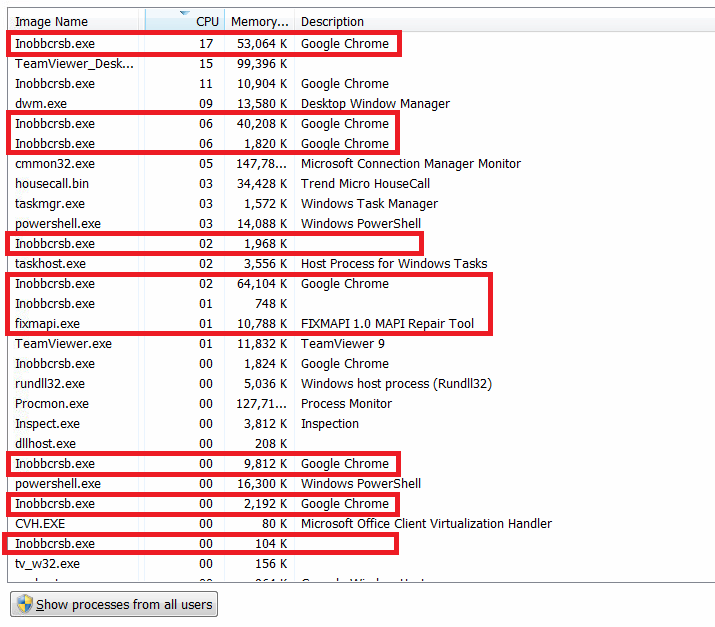

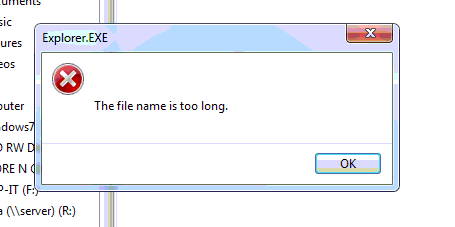
 Step Two: Right-click on your email account select Update Folder List.
Step Two: Right-click on your email account select Update Folder List. 