Backups are so integral to any individual or company. However, backup errors can be quite frustrating to troubleshoot. Such was the case with this Acronis backup issue.
Problem: We installed Acronis Backup & Recovery Management Console on a server. From there we manage the backups for workstations. We kept running into the issue that the retention policies would never work. If we told the retention policy to delete backups older than 15 days, nothing would happen. It would save the backups and eventually fill up the external hard drive or network attached storage device. After digging around in the settings and trying to figure out if something wasn’t configured properly I was about ready to give up until I found this forum thread.
Here is how to fix your retention policy issue.
This is the example of the backup plan that was giving me issues. I would do a simple backup scheme once a day. The backups would go to a Centralized Vault and were supposed to delete after 15 days. The problem was they would never be deleted and the NAS device would get filled with backups. Continue reading
I would do a simple backup scheme once a day. The backups would go to a Centralized Vault and were supposed to delete after 15 days. The problem was they would never be deleted and the NAS device would get filled with backups. Continue reading

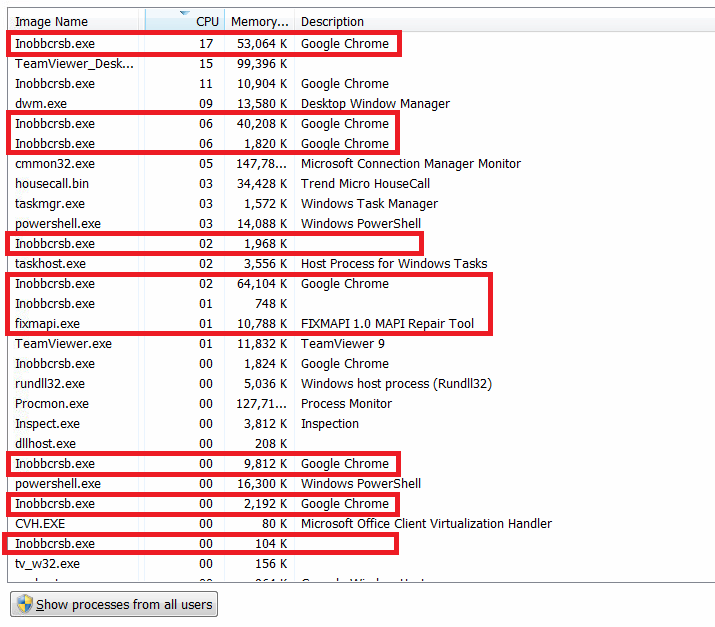

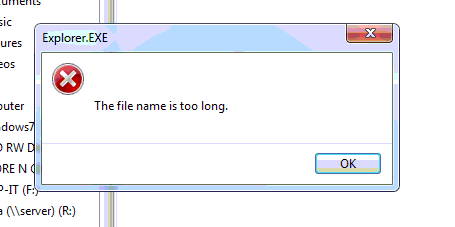
 Step Two: Right-click on your email account select Update Folder List.
Step Two: Right-click on your email account select Update Folder List. 