With all the release of Windows 10, Microsoft has transitioned to a new update strategy. They plan to release a Windows 10 build twice a year, one in the Spring and one in the Autumn. With all the new build updates being released, especially if you are in the Windows Insider program, it can be hard to remember what build and version number of Windows 10 your computer is running.
I want to share a small tip with you so you can tell which build version of Windows 10 you are running. This only takes a couple seconds to find out. You can watch the video I made below or follow the written instructions.
Step One: Go to your Windows 10 start menu and type winver. Hit Enter on your keyboard and a small dialog box will pop-up telling you which build version of the OS your computer currently has installed.
You are finished! From this dialog box you can find which build number and version you are on.
This was posted by techspeeder. If this helped you, please consider following my YouTube channel and blog for more tips like this.



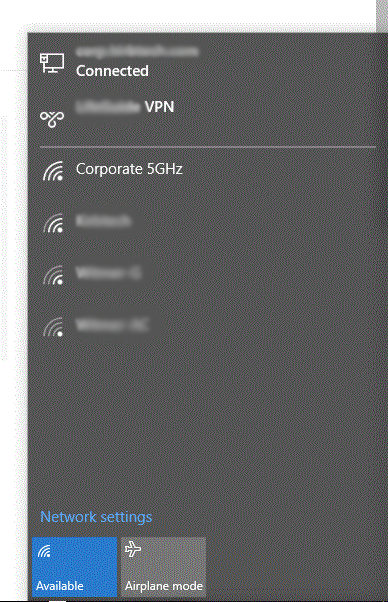

 .
.