Most of the Windows 10 upgrades I have done so far have gone quite smoothly. However, I did run into an upgrade issue with a customer the other day. Here is what would happen. I would download Windows 10 and it would begin its upgrade process. After Windows 10 got to about 99% installed the installation would reboot. After the reboot, the screen would go black for a bit and then revert back to the previous operating system, Windows 7. Windows would then display error code 8007002C-4000D.

Another technician looked at the problem first so I will list the steps he tried.
Step One: Turned off AntiVirus ( Avast ) , Uninstalled Covenant Eyes (Software)
Step Two: Deleted Items in C:\Windows\SoftwareDistribution\Download
Step Three: Ran Command Prompt wuauclt.exe /updatenow
After the above steps were completed, the computer still returned error code 8007002C-4000D.
I decided to take a look at the issue. I decided to “Google” the issue first to see if anyone else had a fix for this problem. I found this Microsoft forum full of people having this issue. I scanned over the thread and found a general consensus that it seemed to be a software giving us upgrade problems. Here are the steps I tried.
I uninstalled Avast and Covenant Eyes software.
I ran system file checker sfc /scannow . System file checker didn’t find anything amiss.
Next I ran msconfig and went to the startup tab. Under the startup tab I removed all software from starting up.
I began the Windows 10 upgrade. Much to my relief and happiness the Windows 10 upgrade was successful.
Conclusion: From the troubleshooting things I tried, I believe unchecking all software from startup is what fixed this issue. Previously, Windows 10 would almost install but after the reboot the software would try starting up. One of the software items I unchecked must have been giving me my issues.
I hope these troubleshooting tips can help you out. Please leave a comment if you have trouble upgrading your computer to Windows 10 as well.
This was posted by techspeeder.
Like this:
Like Loading...
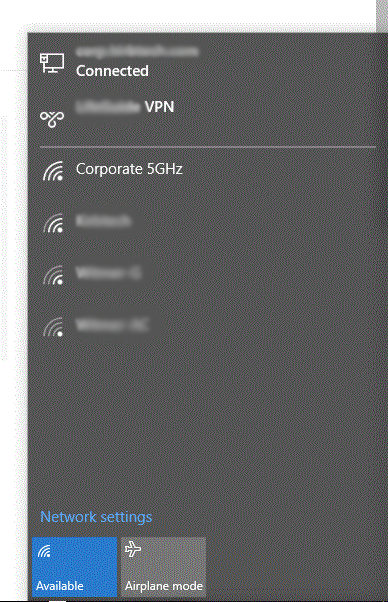

 .
.
